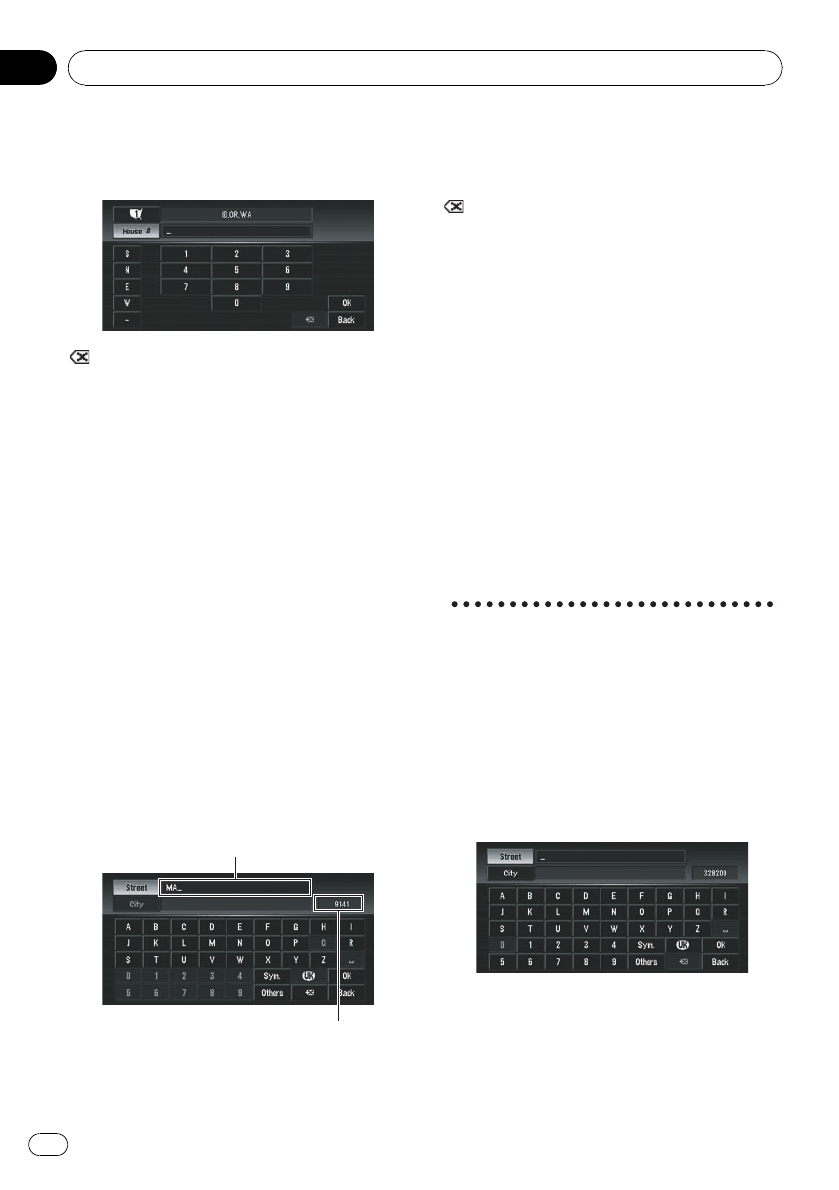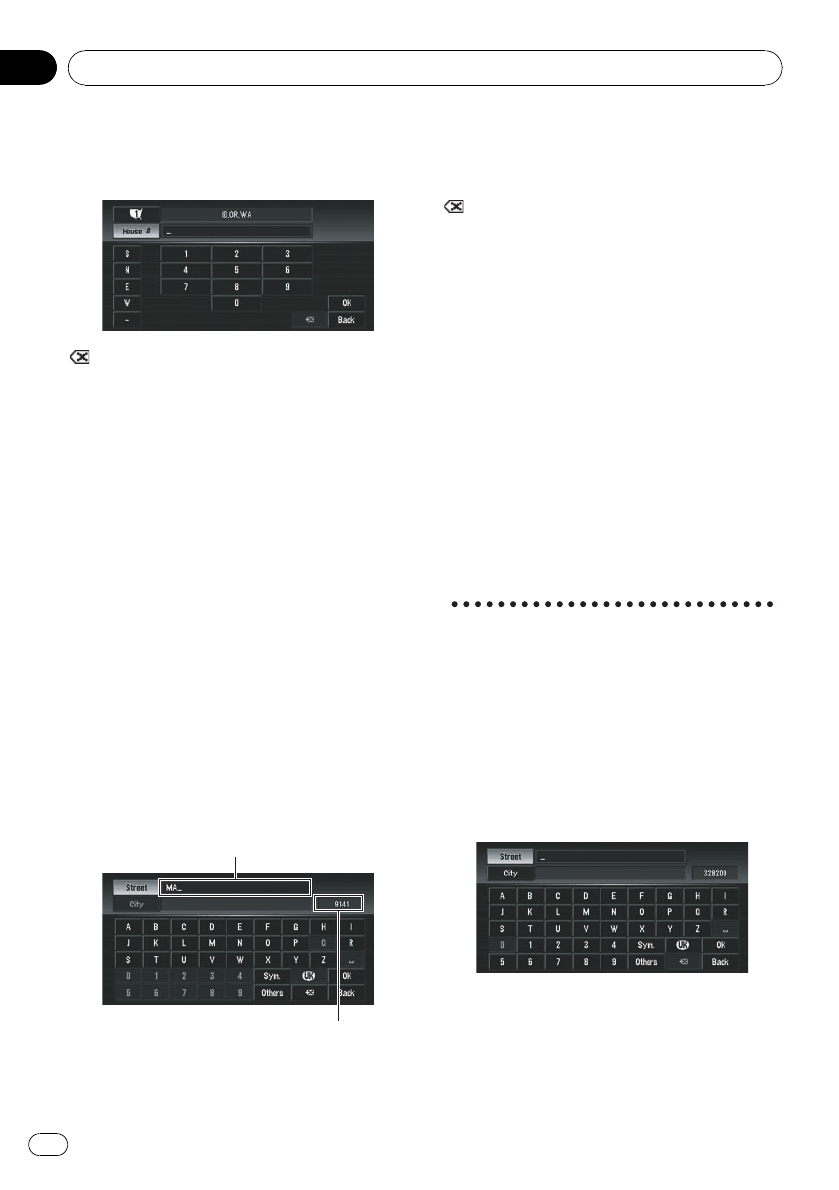
7 Input the house number and touch
[OK].
Touch the characters you wish to input.
:
The input text is deleted letter by letter from
the end of the text. Continuing to this will de-
lete all of the text.
Back:
Returns you to the previous screen.
p You may also input a prefix to the house
number.
p If the house number you have input is not
found among subsequently selected
[Street]or[City] data, a message appears
saying that the address has not been found.
In that case, try inputtingthe house num-
ber again.
p Touching [OK] with no input allows you to
specify and search for the name of the
street, city, or area first.
8 Input the street name.
Touch the letter you wish to input. If the next
screen is not automatically displayed even
though the street name is entered, try touch-
ing [OK ].
Inputted text
The number of applicable candidates
City:
Touch if you wish to first specify the destina-
tion city or area.
:
The input text is deleted letter by letter from
the end of the text. Continuing to this will de-
lete all of the text.
Sym.:
You can input symbols such as “&” and “+”.
0-9:
You can input numbers.
Back:
Returns you to the previous screen.
p For example, for [Early California Ct], you
can just enter part of the name, such as
[California].
p When entering the characters, the unit will
automatically query the database for all
possible options. If there is only one letter
that could possibly follow your entry, that
letter will automatically be entered.
Searching your destination after specify-
ing the name of the city or area
You can narrow down the search candidates
by initially specifying the name of the city or
area where your destination is located. Input-
ting the name of the city or area then selecting
the destination city or area from the list re-
turns you to the Street Name input screen.
Now input the street name, select the street
from the list.
Basic Operation
En
36
Chapter
02