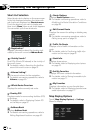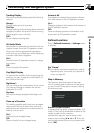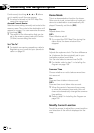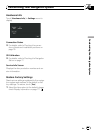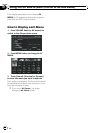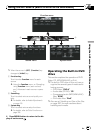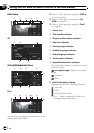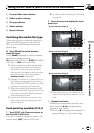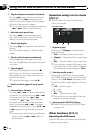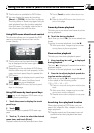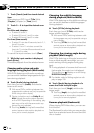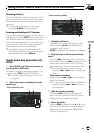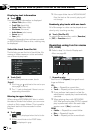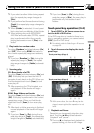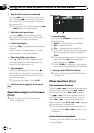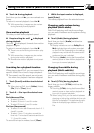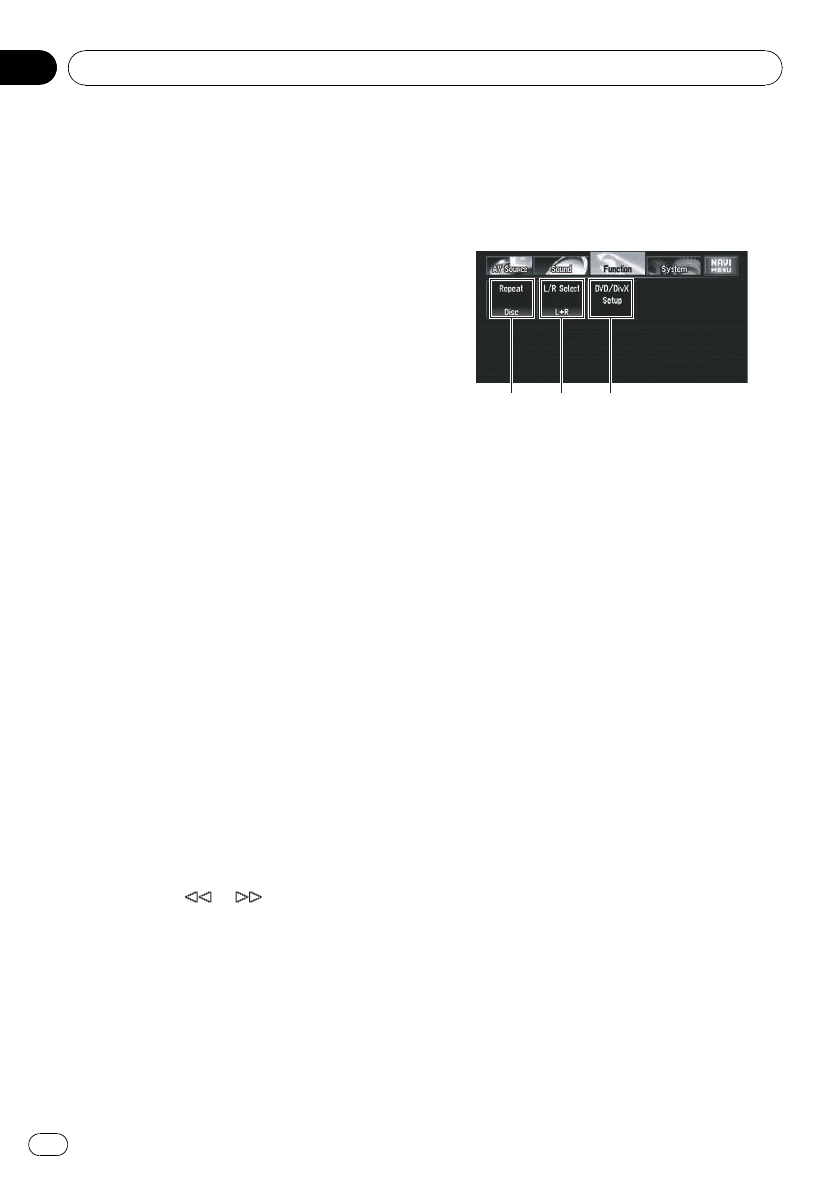
2 Skip the chapter forward or backward
Touching p skips to the start of the next
chapter. Touching o once skips to the
start of the current chapter. Touching again
will skip to the previous chapter.
p You can also select a chapter by pressing
o or p button on the hardware.
3 Hide the touch panel keys
Touching [Hide] clears the touch panel
keys. Touch anywhere on the LCD screen,
display the touch panel keys again.
4 Switch the display
Touching [Disp] changes the information as
follows:
Disc information display — Repeat range
display
5 Skip the title forward or backward
Touching a skips to the start of the next
title. Touching b skips to the start of the pre-
vious title.
6 Stop playback
When you stop playback by touching g,
that location on the disc is memorized en-
abling playback from that point when you
play the disc again.
p To play the disc again, touch f.
7 Switch to other pages of touch panel
keys
8 Fast rewind or forward
Touching m or n to perform fast rewind
or forward. If you keep touching m or n
for five seconds, the icon m or n
changes into
or . When this hap-
pens, fast rewind/ fast forward continues
even if you release m or n. To resume
playback at a desired point, touch f, m
or n opposite to key pushed for five sec-
onds.
p You can also perform fast rewind/fast for-
ward by holding o or p button on
the hardware.
Operation using Function menu
(DVD-V)
= Refer to step 3 in How to Display each
Menu on page 86.
Function menu
132
1 Repeating play
Each touch of [Repeat ] changes the set-
tings as follows:
! Title — Repeat just the current title
! Chapter — Repeat just the current chap-
ter
! Disc — Play throughout the current disc
p If you perform chapter (title) search, fast
forward/rewind or slow motion playback,
the repeat play range changes to [Disc].
2 Selecting audio output
When playing DVD-Video discs recorded
with LPCM audio, you can switch the audio
output. Touch [L/R Select] repeatedly until
the desired audio output appears in the dis-
play.
! L+R — Left and right
! L — Left
! R — Right
! Mix — Mixing left and right
p This function is not available when disc
playback has been stopped.
3 Setting Up the DVD/DivX Player
= Refer to Setting Up the DVD/DivX Player
on page 134.
Other functions (DVD-V)
Operating the DVD menu
Some DVDs allow you to select from the disc
contents using a menu.
Using the AV Source (Built-in DVD Drive and Radio)
En
90
Chapter
07