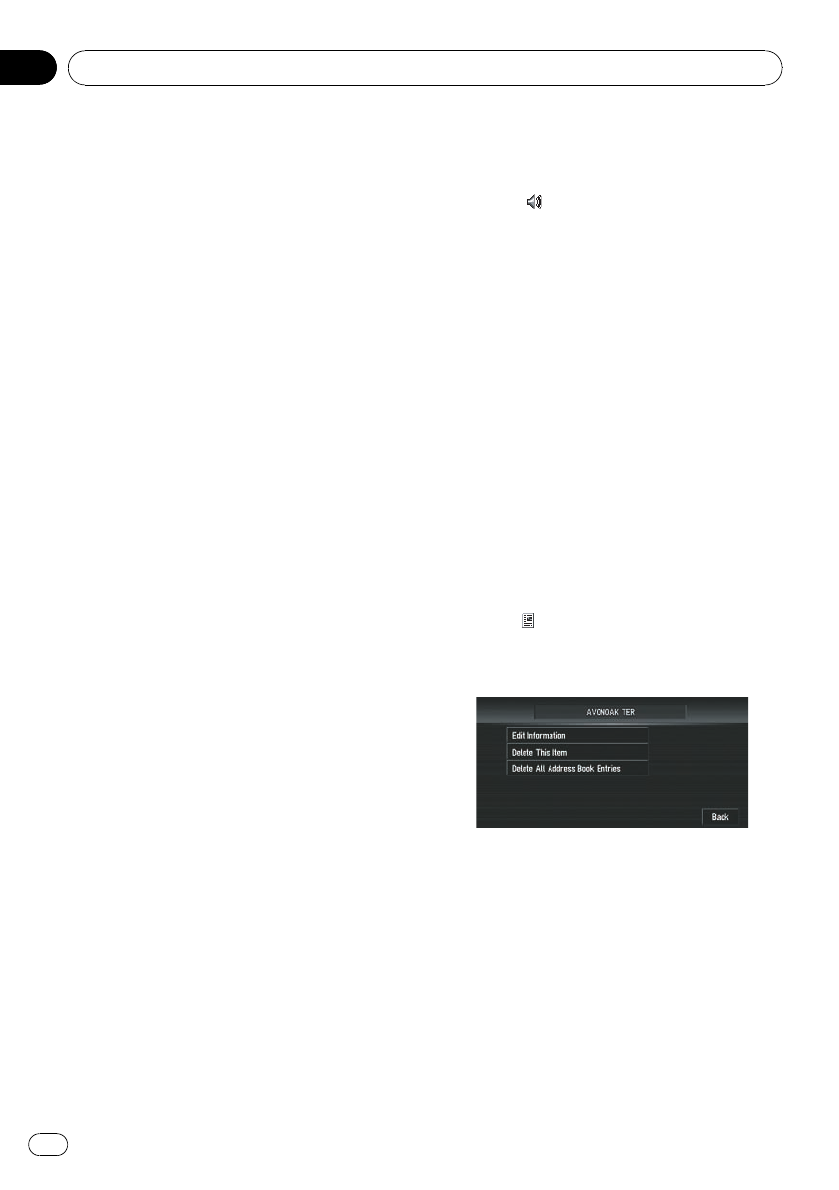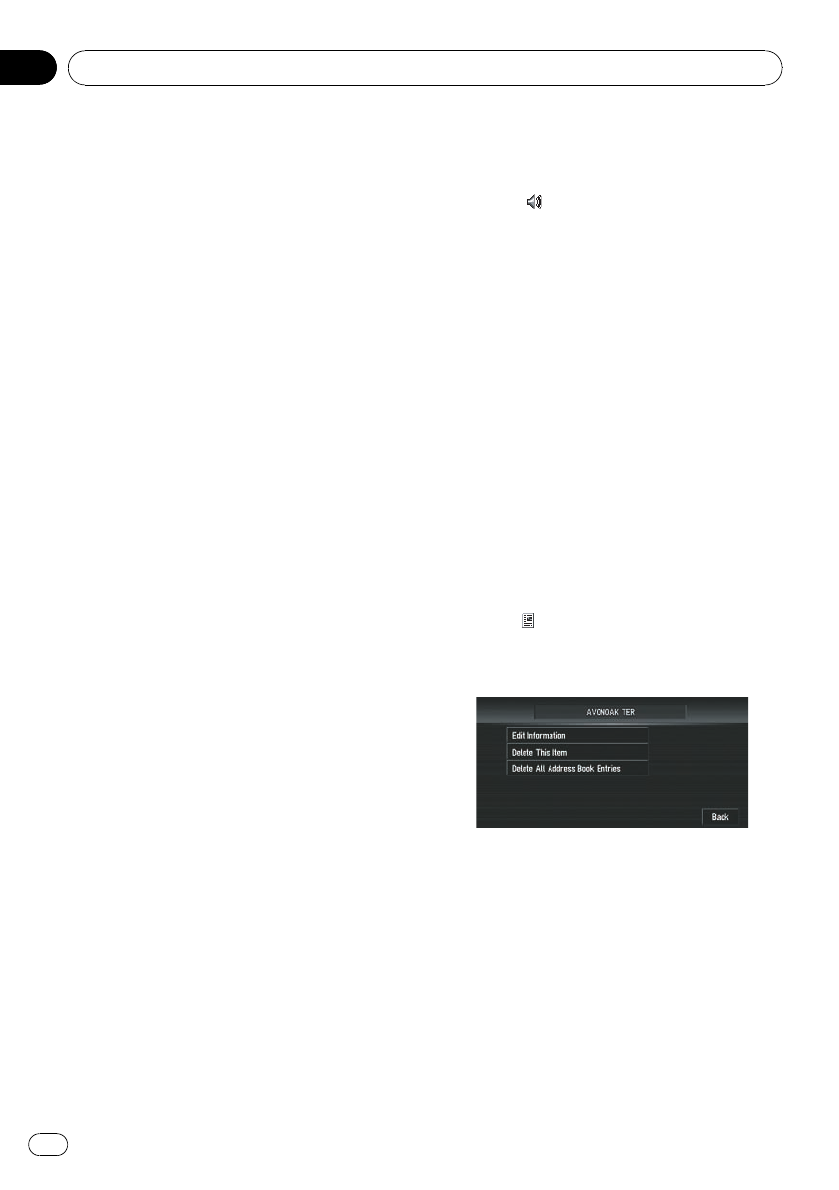
5 Sound
The selected operating sound is played.
6 Modify Location
You can change the registered location by
scrolling the map.
4 Touch [Save].
Completes the registration.
Changing a name
1 Touch [Edit Name].
2 Enter a new name; touch [OK].
The name of the current location appears in
the text box. Delete the current name, and
enter a new name between 1 and 23 charac-
ters long.
3 Touch [Save].
The details you set are registered.
p You cannot change the name of your home.
Entering or changing a phone number
1 Touch [Edit Phone Number].
2 Input a phone number and touch [OK].
The Address Information menu appears.
p To change a registered phone number, de-
lete the existing number and then enter a
new one.
Selecting a pictograph to appear on
the map
1 Touch [Select Image].
2 Touch the Pictograph to appear on the
map.
The Address Information menu appears.
p You cannot change the mark of your home
and your favorite location.
Selecting sound
1 Touch [Select Sound].
2 Select the sound.
The Address Information menu appears.
p If you want to hear the operating sound,
touch
.
Modify the location
= For details, refer to Changing the position of
locations registered in Address Book on
the next page.
Deleting Address Book or
Destination History information
Items registered in Address Book or Destina-
tion History can be deleted. All entries of the
data in Address Book or Destination History
can be deleted at once.
1 Touch [Destination] in NAVI MENU,
then touch [Address Book].
To delete items in Destination History, touch
[Destination History].
2 Touch
on the right-hand side of the
place you want to delete.
3 Select the deletion method.
Delete This Item:
Delete the location selected.
Delete All Address Book Entries (or Delete
All Destinations):
Delete all Address Book or Destination His-
tory data.
4 Select [Yes].
The data you selected is deleted.
Alternative option:
No:
The display shown in Step 3 appears.
Editing the Navigation Utilities
En
64
Chapter
05