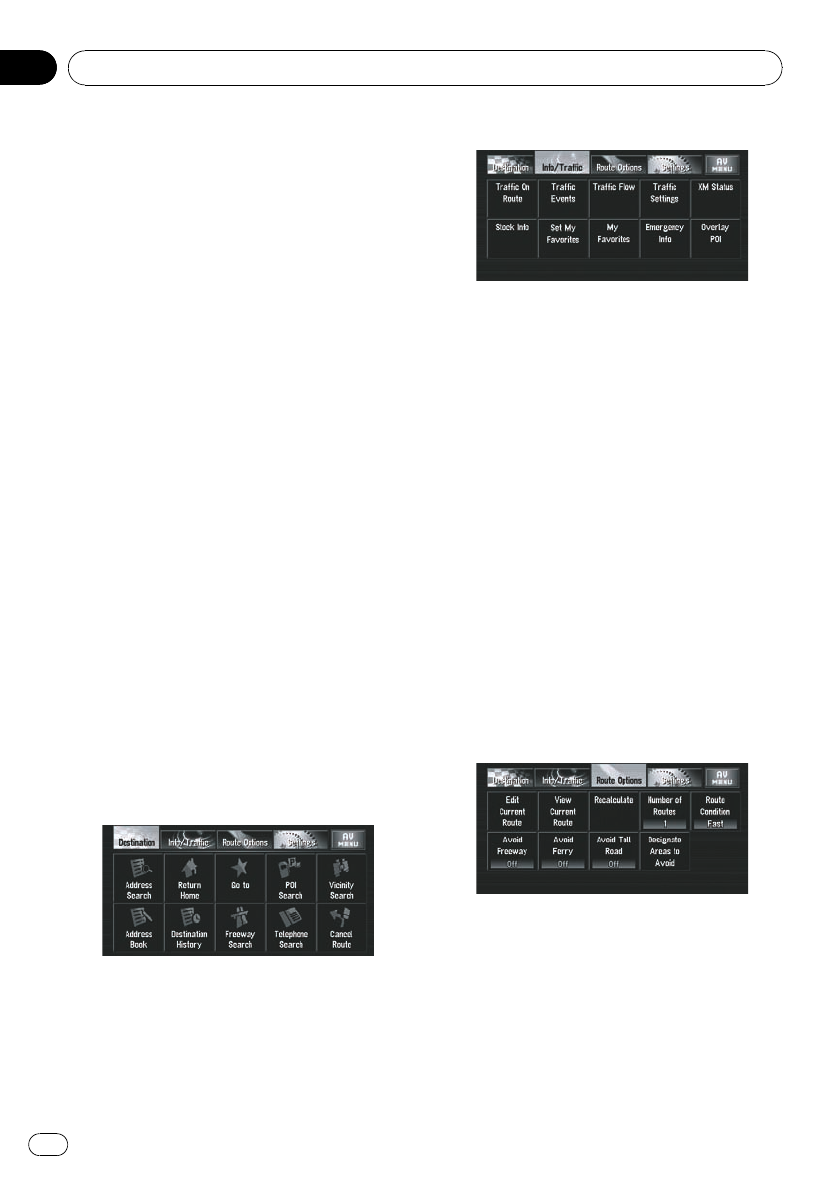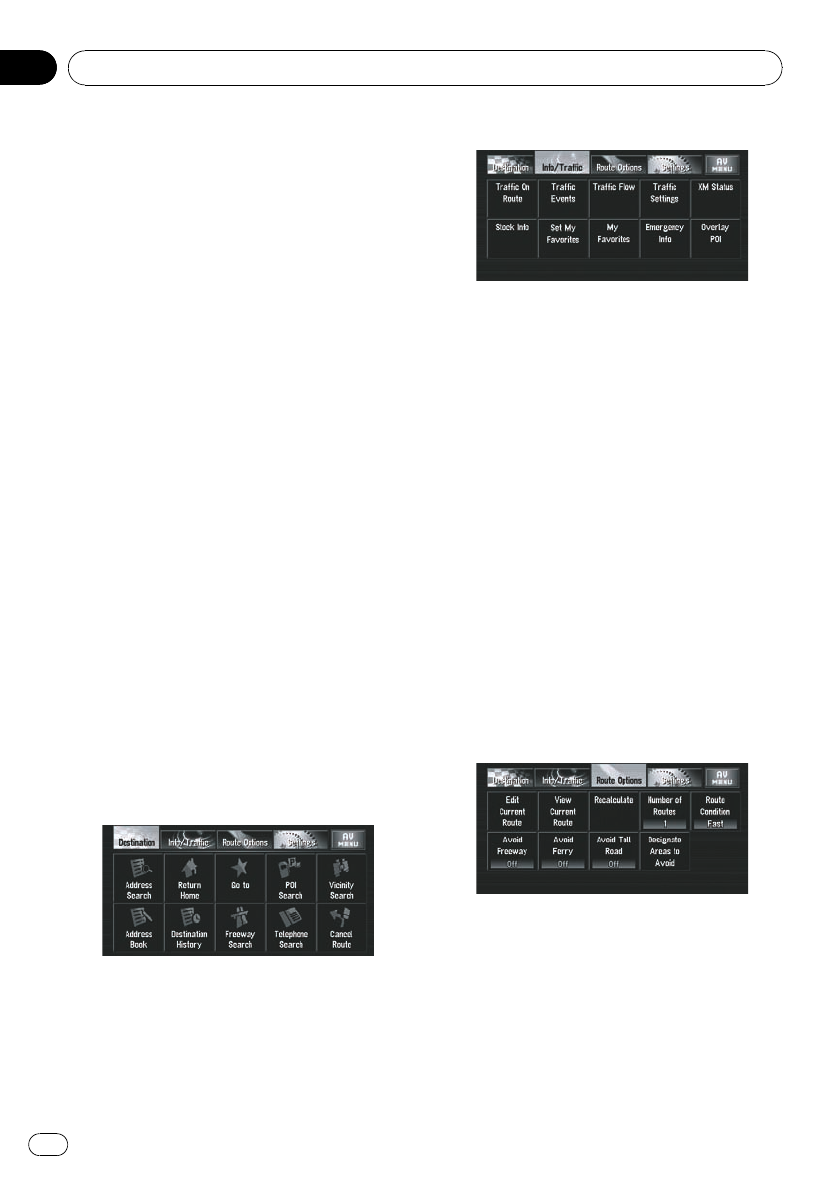
This section describes the basic navigation op-
erations, including how to display NAVI
MENU and how to use Shortcut menu and
the map screen.
How to Use Menu Screens
There are two types of navigation menu: “NAVI
MENU” and “Shortcut menu”.
p The functions that cannot be used during
the memory navi mode are indicated in
gray with white letters. If you want to use
such functions, insert the DVD Map Disc.
NAVI MENU
Use this menu for basic operation of your navi-
gation system.
1 With the map displayed, press MENU
button.
2 To change to the menu you want to
use, touch the name of the menu displayed
at the top of the screen.
NAVI MENU is divided into four submenus:
[Destination], [Info/Traffic], [Route Op-
tions], [Settings].
p Touch [AV MENU] changes to the AV opera-
tion screen.
= Refer to How to Display each Menu on page
86.
Destination menu
Select the destination search method. The
route also can be canceled from this menu.
= Refer to How to set your destination by ad-
dress on page 35.
= About “Searching places to register”, refer
to page 50 to 52.
Info/Traffic menu
Use this menu to check traffic information
mainly using the GEX-P10XMT*.
p [Traffic On Route], [Traffic Events], [Traf-
fic Flow], [Stock Info], [Set My Favorites],
and [My Favorites] can be used only when
the GEX-P10XMT* is connected to the navi-
gation system.
GEX-P10XMT*:
XM Digital Satellite Data & Audio Receiver
(sold separately). Traffic information only avail-
able for cities where information is provided
by XM NavTraffic service. Active subscription
to XM NavTraffic is required to receive traffic
information on the navigation system.
p [Traffic On Route], [Traffic Events], and
[Traffic Flow] can only be used in DVD navi
mode.
= Refer to Checking all traffic information on
page 66.
= Refer to Checking traffic information on the
route on page 67.
Route Options menu
Used to specify the conditions for setting the
route to the destination.
= For details concerning operations, refer to
Modifying the Route Calculation Conditions
on page 59.
p [Edit Current Route], [View Current
Route] and [Recalculate] can be used
when the route is set.
Navigation Menu and Map Display
En
42
Chapter
03