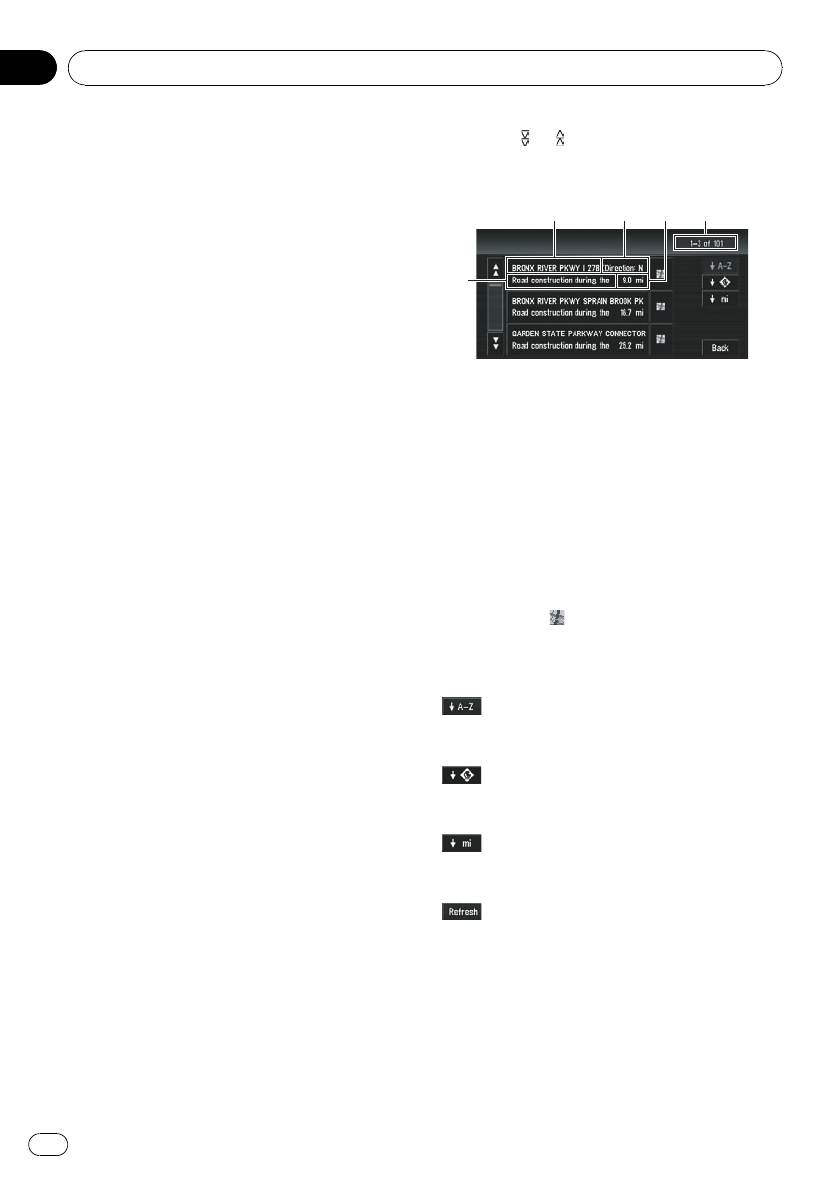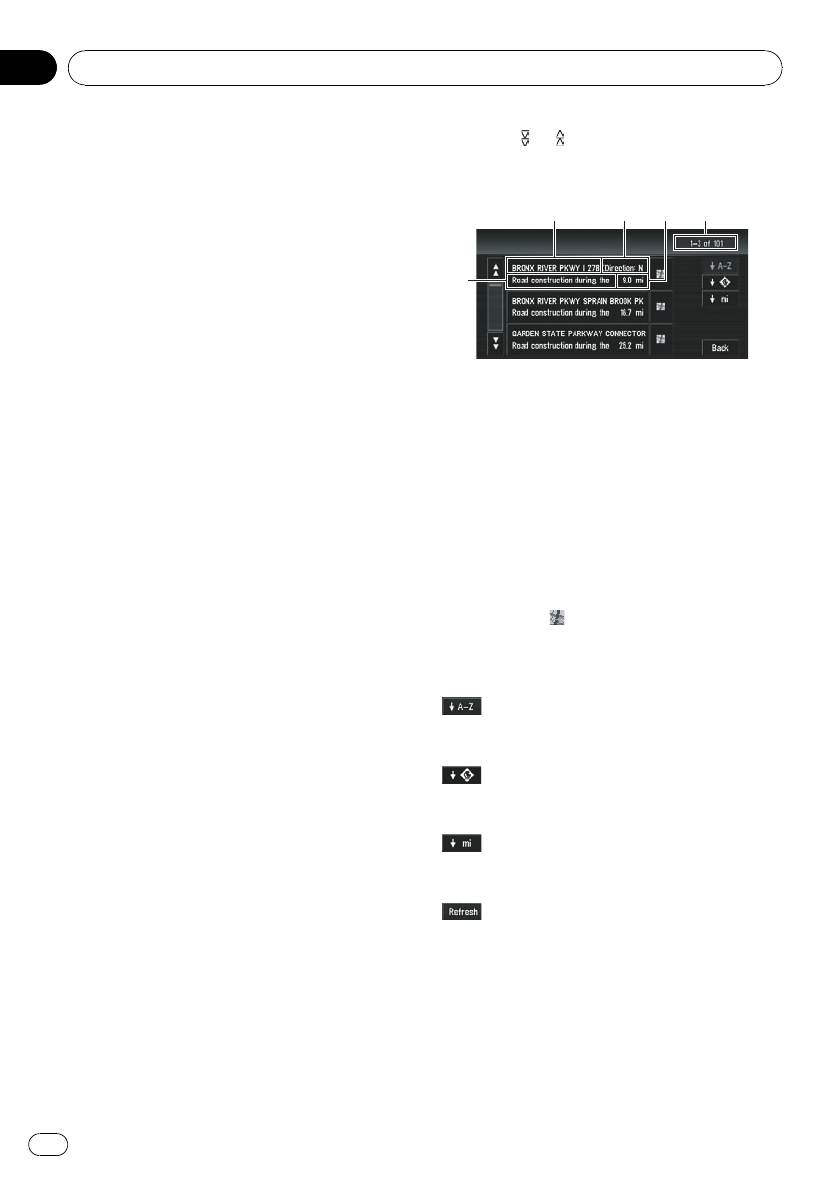
Using XM NavTraffic
Information
If you have a GEX-P10XMT XM Digital Satellite
Data & Audio Receiver (sold separately) at-
tached to the navigation system, and have an
active subscription to XM NavTraffic service,
you can view current traffic conditions and in-
formation on your navigation display. When
the unit receives updated traffic information,
the navigation system will overlay the traffic in-
formation on your map, and also display de-
tailed text information when available. When
you are traveling along a route and there is
traffic information on your current route, the
system will automatically detect it, and ask
you if you would like to be rerouted. (In such
case, route calculation takes into considera-
tion about 90 mile radius of alternative routes
and its traffic conditions from your current lo-
cation).
p The term “traffic congestion” in this section
indicated the following types of traffic infor-
mation: stop and go, stopped traffic and
closed/ blocked roads. This information is
always taken into consideration when
checking your route, and the information
related with these events cannot be turned
off. Additionally, the system also takes into
consideration the traffic flow information if
[Use traffic flow information]is[On].
Viewing traffic list
Traffic Information is displayed onscreen in a
list. This allows you to check how many traffic
incidents have occurred, their location and
their distance from your current position.
Checking all traffic information
1 Touch [Info/Traffic] in [NAVI MENU],
then touch [Traffic Events].
The list with received traffic information is
shown.
2 Touch
or to view the incident list.
Places (street names) where incidents have
occurred are displayed in the list.
5241
3
1 Street or place name
2 Direction
3 Incident
4 Distance to the location
5 The incident numbers currently dis-
played and the total number of inci-
dents
p The incidents that have already been read
will be displayed in letters with a white out-
line. Unread incidents will be in white.
p Touching
allows you to check the place
on a map. (Traffic information without posi-
tional information cannot be checked on a
map.)
:
You can sort the traffic information in alphabe-
tical order.
:
You can sort the traffic information according
to the incident.
:
You can sort the traffic information by distance
from your current position.
:
When new traffic information is received, cur-
rent information is changed or old information
has been removed, the list is updated to reflect
the new situation.
3 Select an incident you want to view in
detail.
The details of the selected incident are dis-
played.
Editing the Navigation Utilities
En
66
Chapter
05