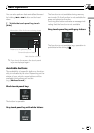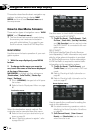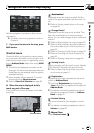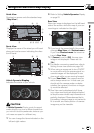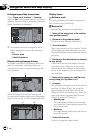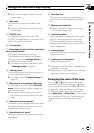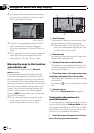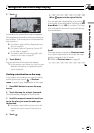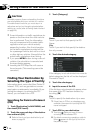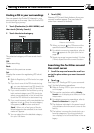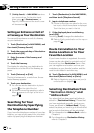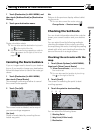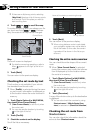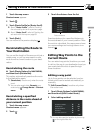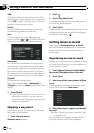2 Touch .
Information for a specified location appears.
The displayed information varies according to
the location. (There may be no information for
that location.)
= For details, refer to Editing Registered Loca-
tions on page 62.
= For details, refer to Displaying Certain POI
on the Map on page 57.
= For details, refer to Confirming traffic infor-
mation on the map on page 67.
3 Touch [Back].
You are returned to the previous display.
p In the memory navi mode, you can only see
detailed information for registered points
(when available).
Finding a destination on the map
If you search the location you want to visit by
scrolling the map, touch
in Shortcut
menu to specify your destination on the map.
1 Press MAP button to access the map
screen.
2 Touch the map for at least 2 seconds.
The map display changes to Scroll mode.
3 Scroll the map and move the scroll cur-
sor to the place you want to make your
destination.
= For details, refer to Moving the map to the
location you want to see on the previous
page.
4 Touch .
When appears to the right of the list
You can also set a destination by touching
to the right of the destination list such as Ad-
dress Book. Touch [OK] to confirm. The loca-
tion indicated by the scroll cursor will be set
as a destination.
Scroll:
The map display changes to Shortcut menu.
If you touch anywhere on the map, the map
display changes to Scroll mode.
= Refer to Shortcut menu on page 43.
Navigation Menu and Map Display
En
49
Chapter
03
Navigation Menu and Map Display