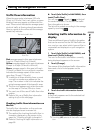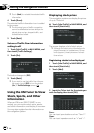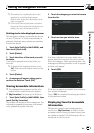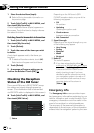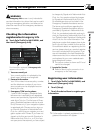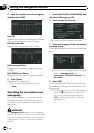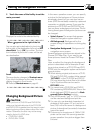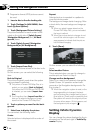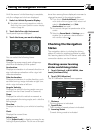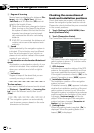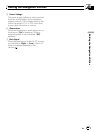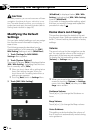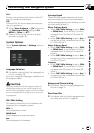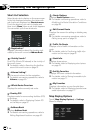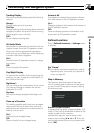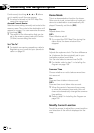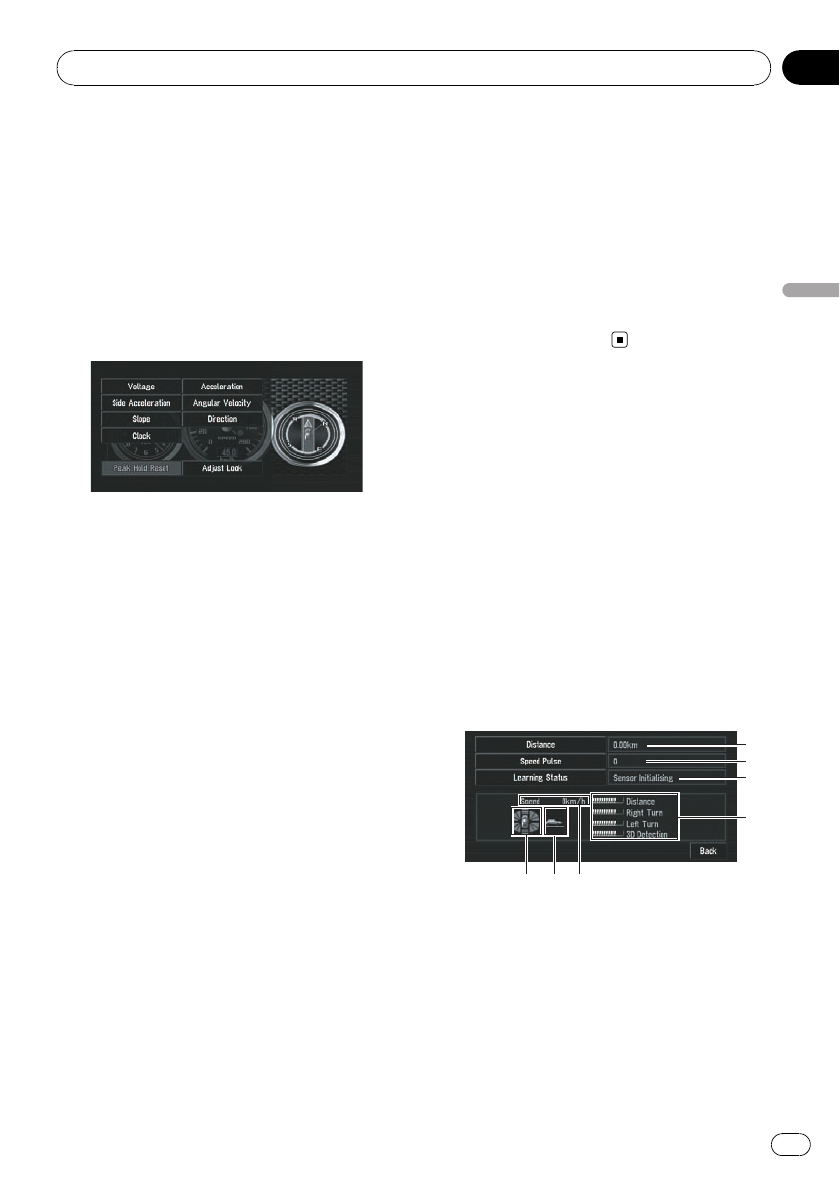
Until the sensor’s initial learning is complete,
only the voltage and clock are displayed.
1 Switch to Vehicle Dynamics Display.
= For details concerning operations, refer to
Switching the current position screen display
mode on page 44.
2 Touch the left or right instrument.
Touch panel keys are displayed.
3 Touch the items you want to display.
You can select the following items:
Voltage:
Displays the power supply and voltage sup-
plied from the battery to this system.
Acceleration:
Displays acceleration in a forward direction. +
sign indicates acceleration while - sign indi-
cates deceleration.
Side Acceleration:
Displays acceleration in a side direction, such
as when turning. + sign indicates a right turn,
while - sign indicates a left turn.
Angular Velocity:
Displays the vehicle’s turning angle over one
second (how far it has turned in a second).
Slope:
Displays the vehicle’s vertical movement. +
side represents the rising angle, and - side the
falling angle.
Direction:
Displays the direction your vehicle is traveling
in.
Clock:
Displays the current time.
Adjust Look:
Touch [Adjust Look] to display a screen for se-
lecting the panel pattern. Touch one of the pat-
terns from among those displayed onscreen to
change the panel to the selected pattern.
p If you touch [Peak Hold Reset], the maxi-
mum and minimum (green line) values indi-
cated in [Acceleration] and [Side
Acceleration] are reset.
p You cannot change the speedometer at the
center.
p Selecting Demo Mode in Settings menu
enables you to perform a demonstration
with random values.
Checking the Navigation
Status
The navigation status, including the driving
status of a vehicle, positioning status by satel-
lite, learning status of the 3D sensor and cable
connection status, can be checked.
Checking sensor learning
status and driving status
1 Touch [Settings] in NAVI MENU, then
touch [Hardware Info].
2 Touch [3D Calibration].
The 3D Calibration Status screen appears.
4
567
1
3
2
1 Distance
Driving distance is indicated.
2 Speed Pulse
Total number of speed pulses is indicated.
3 Learning Status
Current driving mode is indicated.
Editing the Navigation Utilities
En
77
Chapter
05
Editing the Navigation Utilities