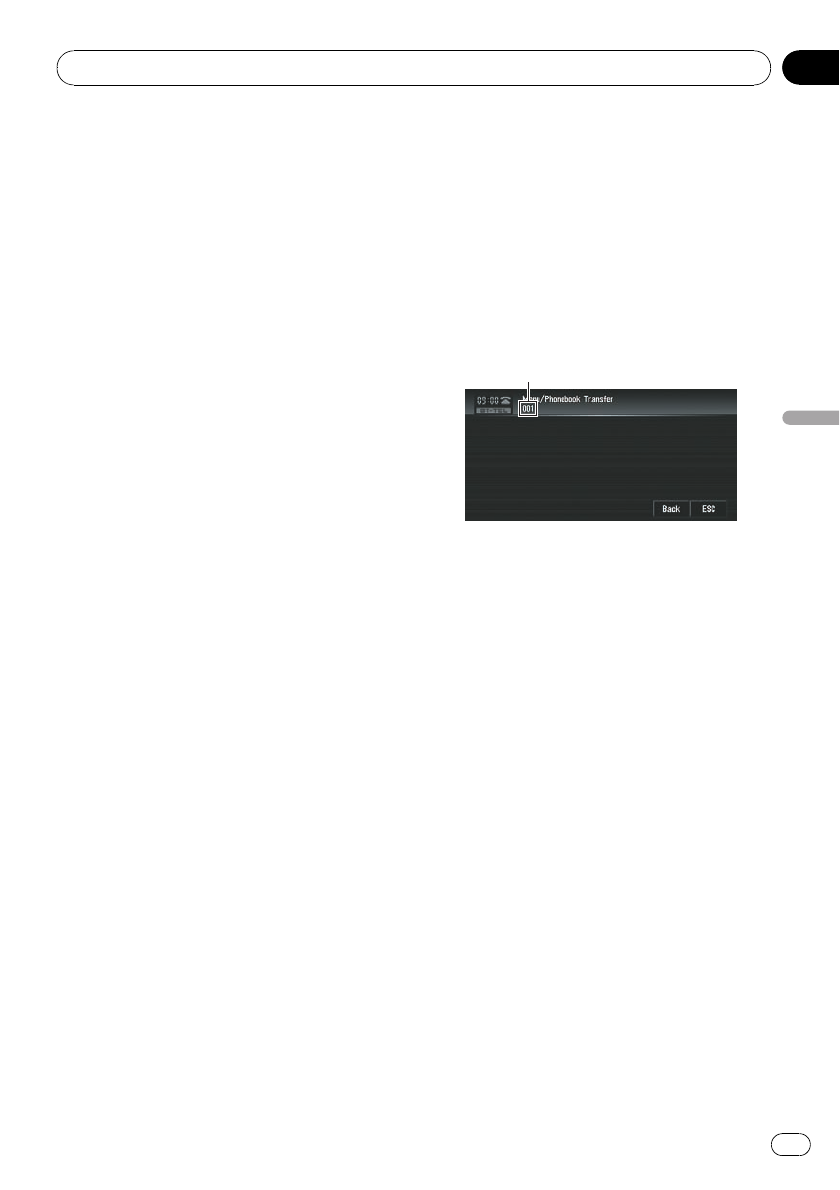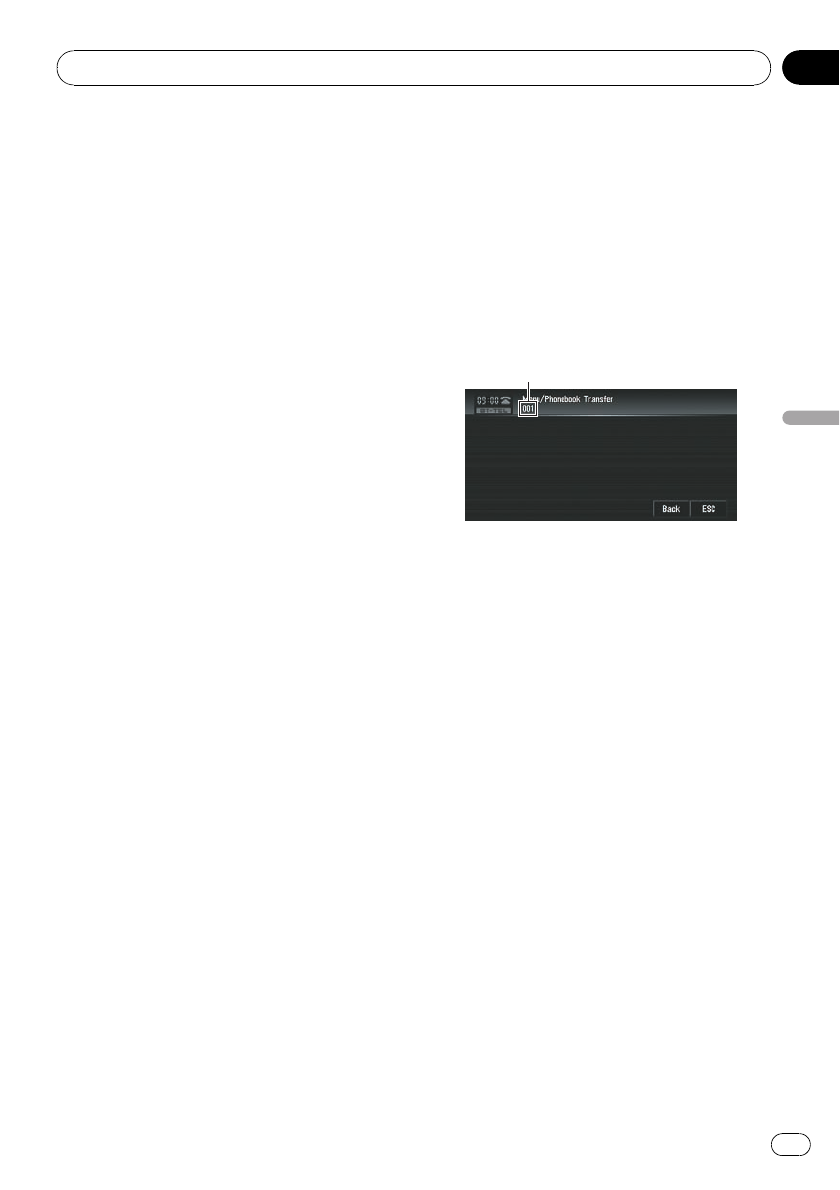
1 Touch [Phone Register] in Function
menu.
The phone register screen appears.
2 Touch [Delete] on the right-hand side
of the device name of the cellular phone
you want to delete.
The deletion confirmation message appears.
3 Touch [Yes].
The registered phone is deleted.
p When not deleting a registered phone, se-
lect [No].
Transferring the phone book
You can transfer the numbers in a registered
user phone’s address book into the phone
book.
p If a guest phone is connected to this navi-
gation system via Bluetooth technology,
this function cannot be selected.
p With some cellular phones, it may not be
possible to transfer the entire phone book
at once. In this case, transfer addresses
one at a time from your phone book using
your cellular phone.
p The phone book can hold a total of 500 en-
tries;
User phone 1: 300 entries
User phone 2: 150 entries
User phone 3: 50 entries
p Each entry can hold up to 5 phone num-
bers.
p Depending on the cellular phone that is
connected to this navigation system via
Bluetooth technology, this navigation sys-
tem may not be able to display the phone
book correctly. (Some characters may be
garbled.)
p If the phone book in the cellular phone con-
tains image data, phone book may not be
correctly transferred.
1 Touch [Phonebook Transfer] in Function
menu.
The phonebook transfer screen appears.
p Hands-free phoning connection is discon-
nected to establish the connection for
phone book transfer. The navigation system
now ready to be transferred the phone book
from the phone.
2 Use cellular phone to perform phone
book transfer.
The phone book in the cellular phone is trans-
ferred to the navigation system. Transfer pro-
gress is displayed.
Number of completed transfers
Completed is displayed when the phone book
transfer is finished.
p If all the phone book entries are not trans-
ferred at a time, repeat Step 2 to transfer
the phone book entries one by one.
Changing the phone book
display order
You can choose to display the phone book
sorted alphabetically by first name or family
name.
p This function is available while the regis-
tered phone is connected.
% Touch [Phonebook Name View] in
Function menu.
Touching [Phonebook Name View] switches
between [Invert] and [Original].
p If a phone book entry is edited, the display
order of first name and family name will not
be changed.
p With some cellular phones, this feature
may not be possible.
Using the AV Source (Pioneer AV Equipment)
En
121
Chapter
08
Using the AV Source (Pioneer AV Equipment)