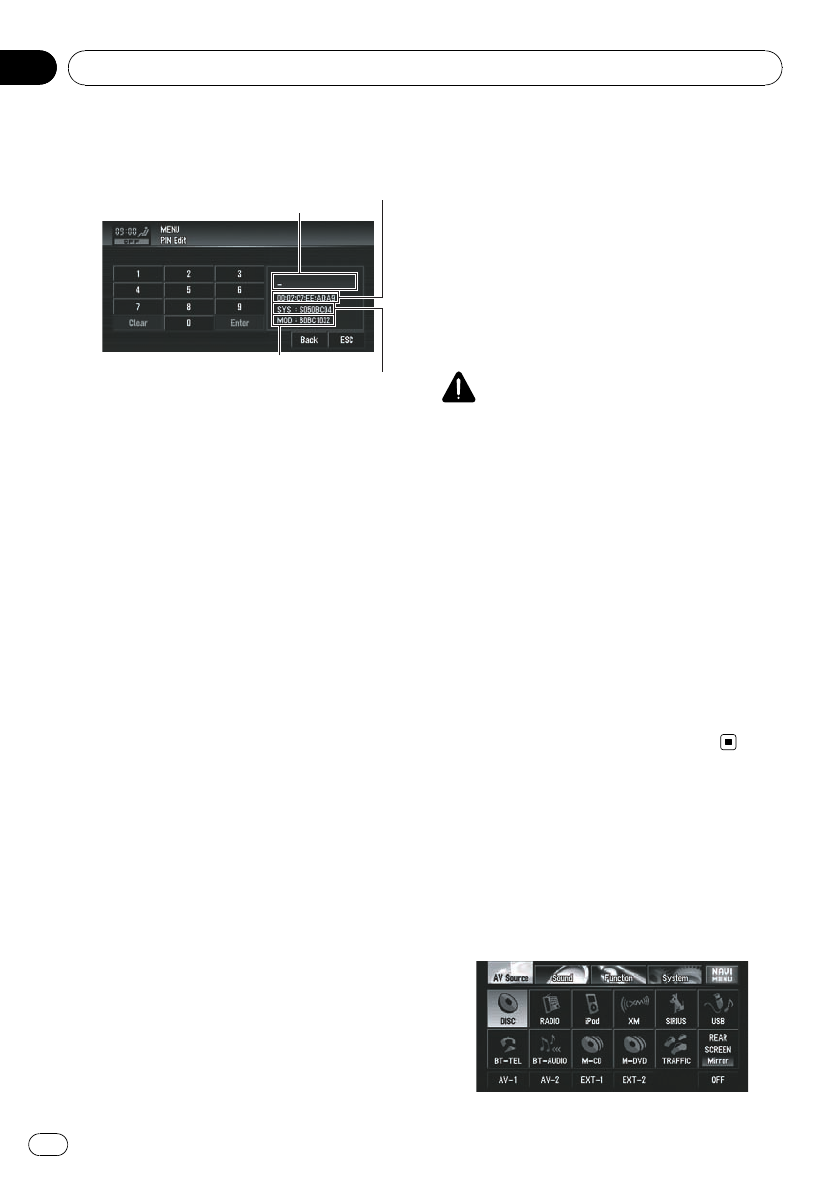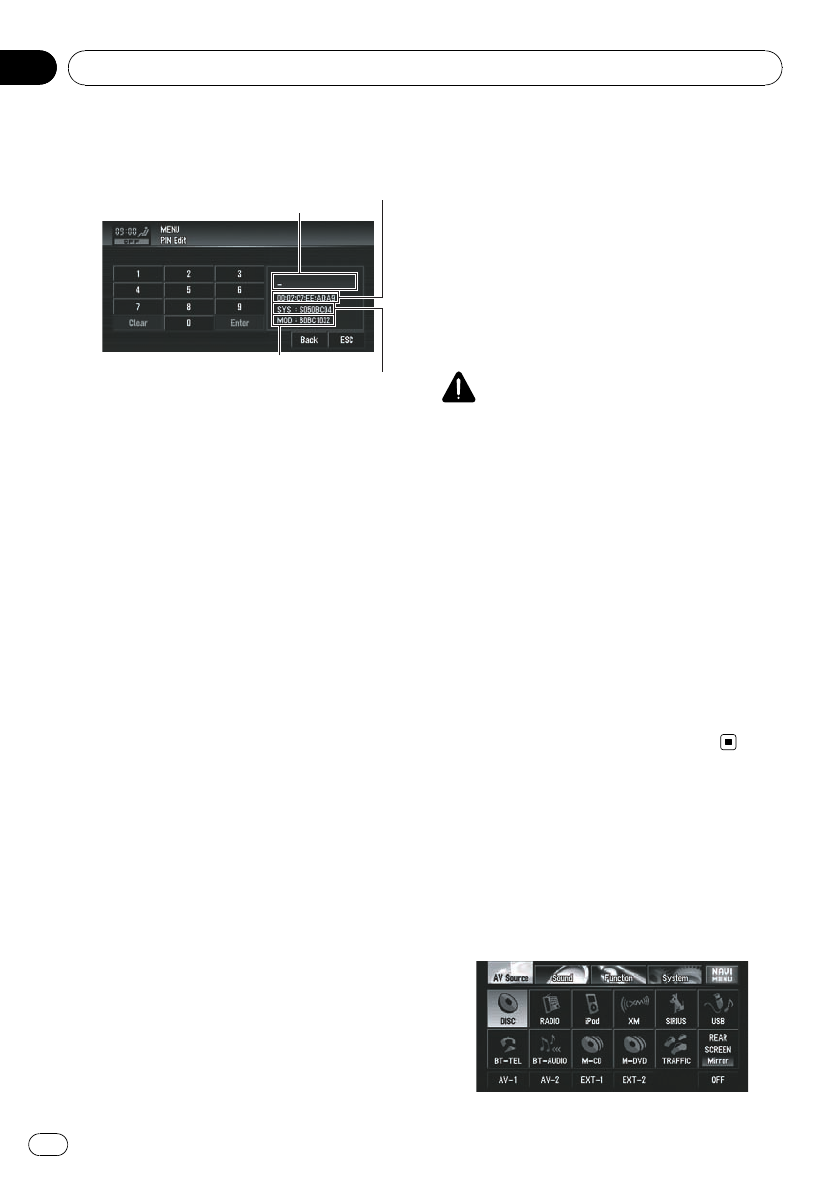
2 Touch number key to enter the new PIN
code.
Version of the Bluetooth module
System (microprocessor) version
PIN code
Bluetooth Device (BD) address
3 Touch [Enter] to fix the new PIN code.
p The default setting of the PIN code is 0000.
Switching the sound muting/
attenuation
Sound from this system is muted, attenuated
or mixed automatically in the following cases:
! When a call is made or received using a
cellular phone connected to navigation sys-
tem.
! When the voice guidance is output.
p The sound muting/attenuation function
does not work when you use a cellular
phone connected to the navigation system
via the Bluetooth adapter, which is sold se-
parately.
p When 5.1CH setting is [On], the sound
muting/attenuation setting is not available.
% Touch [Mute Input/Guide] in Initial
menu.
Each touch of [Mute Input/Guide] changes
the settings as follows:
! Mute — Muting
! ATT — Attenuation
! Normal — Volume does not change
p Operation returns to normal when the
phone connection (the mute signal on the
yellow/black lead) is ended or when the na-
vigation guidance is ended.
p Even when you receive a phone call, naviga-
tion voice guidance cannot be attenuated
or muted. Use [Volume] to control the navi-
gation voice guidance volume.
Switching 5.1CH setting
When the navigation system is combined with
the multi-channel processor system (e.g. DEQ-
P8000 and AXM-P8000) (sold separately), you
can use the multi-channel sound.
Enter the following setting when combining
the multi-channel processor system.
CAUTION
DO NOT enter this setting before you connect the
multi-channel processor system. (If this setting is
entered, the RCA (“SUBWOOFER OUTPUTor
NON-FADING OUTPUT”) will output maximum vo-
lume for the multi-channel processor system.)
Pioneer is not responsible for any damage to the
speaker equipment caused by ignoring this warn-
ing.
p This setting is possible only when the opti-
cal cable connection box (supplied with the
Multi-channel processor) is connected to
the navigation system.
% Touch [5.1CH] in Initial menu.
If you touch [5.1CH], it will be turned [On]. If
you touch [5.1CH] again to turn [Off].
Other Functions
Selecting the video for “Rear
display”
You can choose either to show the same
image as the front screen or to show the se-
lected source on the “Rear display”.
Customizing the AV Source Setting
En
138
Chapter
09