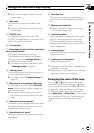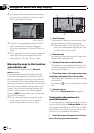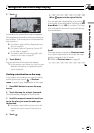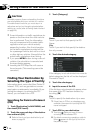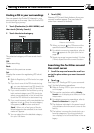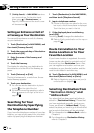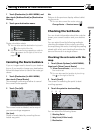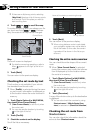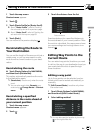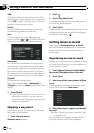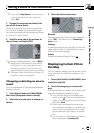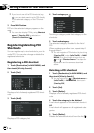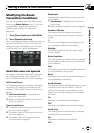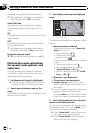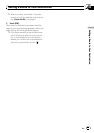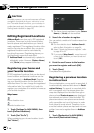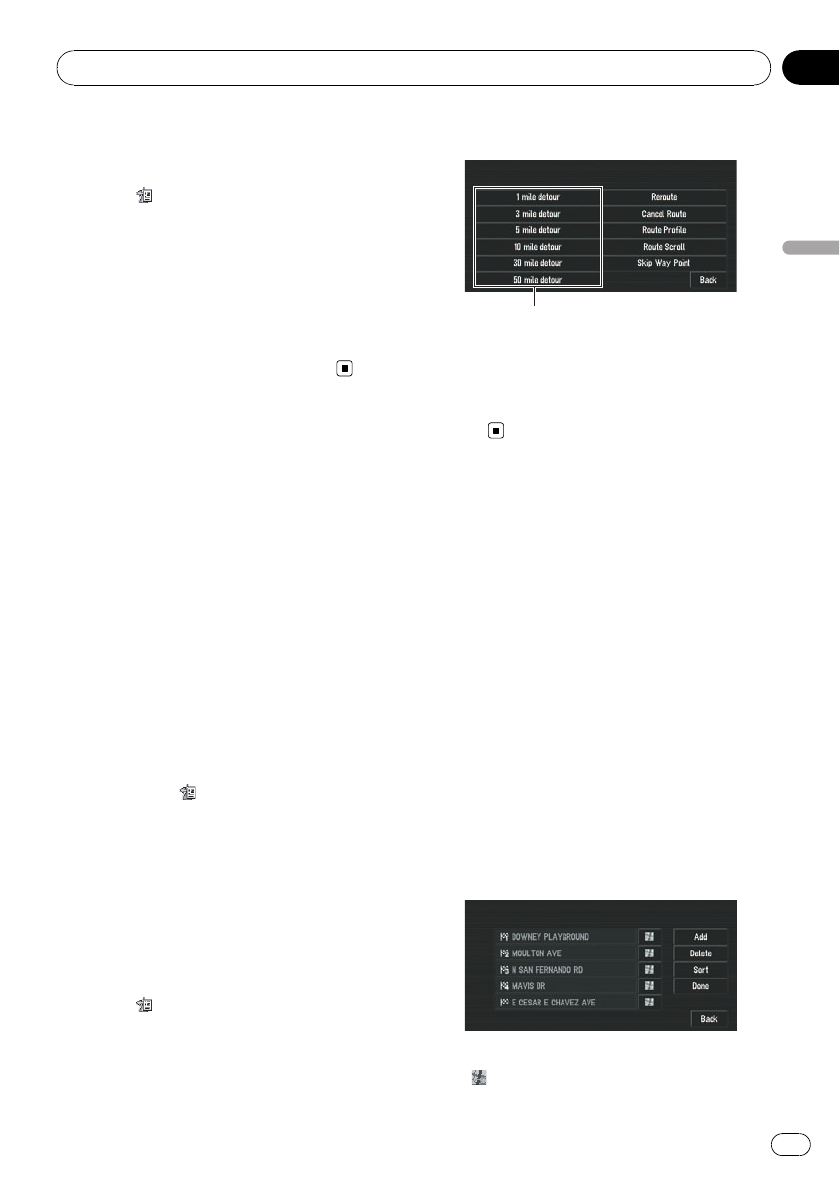
1 Touch the map screen.
Shortcut menu appears.
2 Touch
.
3 Touch [Route Profile] or [Route Scroll].
= About “Route Profile”, refer to Checking
the set route by text on the previous page.
= About “Route Scroll”, refer to Checking the
set route with the map on page 53.
4 Touch [Back].
You can return to the previous display.
Recalculating the Route to
Your Destination
You can set the length of the area, avoid just a
certain area, or you can even search a new
route from the current location to your desti-
nation.
Recalculating the route
% Touch [Route Options] in NAVI MENU,
and then touch [Recalculate].
This option automatically searches the route
to the destination again.
p [Recalculate] is active only when the route
is set.
p You can also recalculate (Reroute) your
route using
Change Route in Shortcut
menu.
Recalculating a specified
distance in the route ahead of
your current position
1 Touch the map screen.
Shortcut menu appears.
2 Touch
.
3 Touch the distance from the list.
Detour distance
Searches detours for a specified distance in
the route ahead of your current position. After
the route is calculated, the map screen shows
your surroundings and route guidance is re-
sumed.
Editing Way Points to the
Current Route
You can select way points (locations you want
to visit on the way to your destination) and you
can recalculate the route to pass through
these locations.
Editing a way point
Up to 5 way points can be selected, and se-
lected points can be sorted automatically or
manually.
p [Edit Current Route] is active only when
the route is set.
1 Touch [Route Options] in NAVI MENU,
and then touch [Edit Current Route].
2 Select editing method.
p You can also see the location by touching
on the right of the list.
Setting a Route to Your Destination
En
55
Chapter
04
Setting a Route to Your Destination