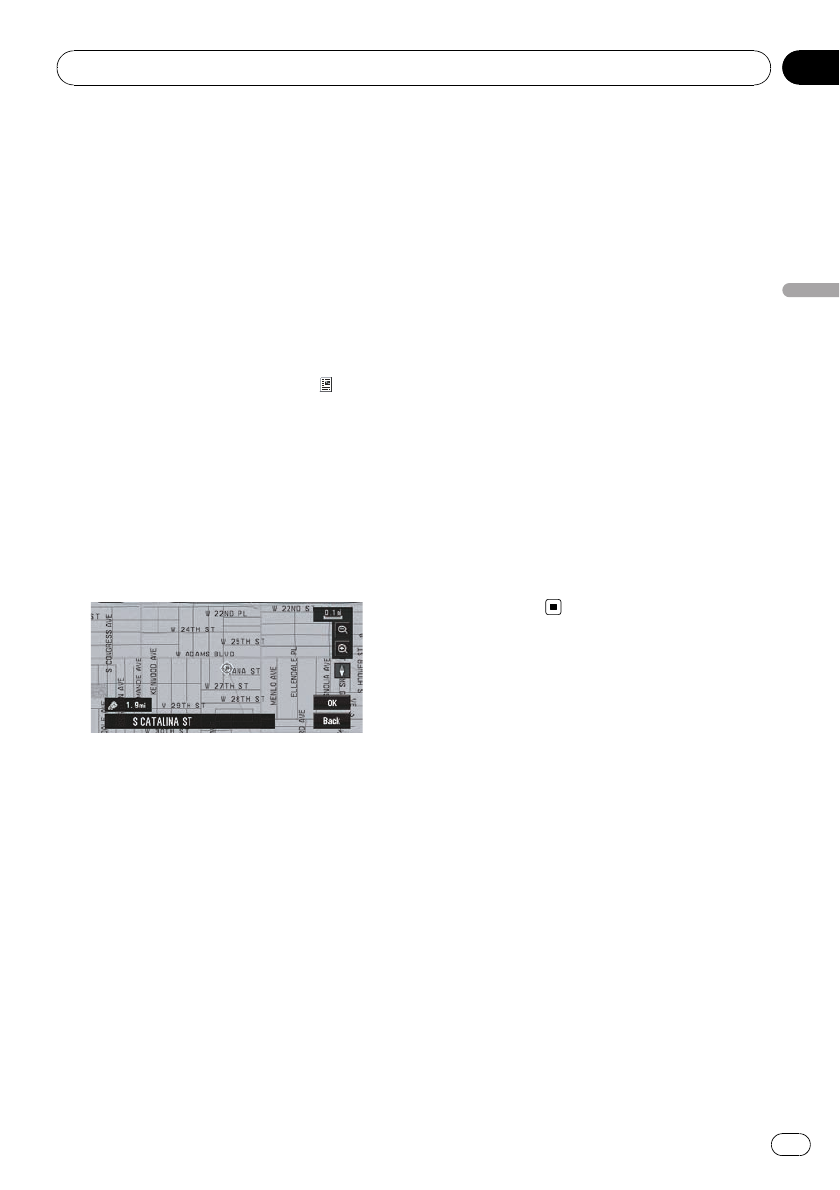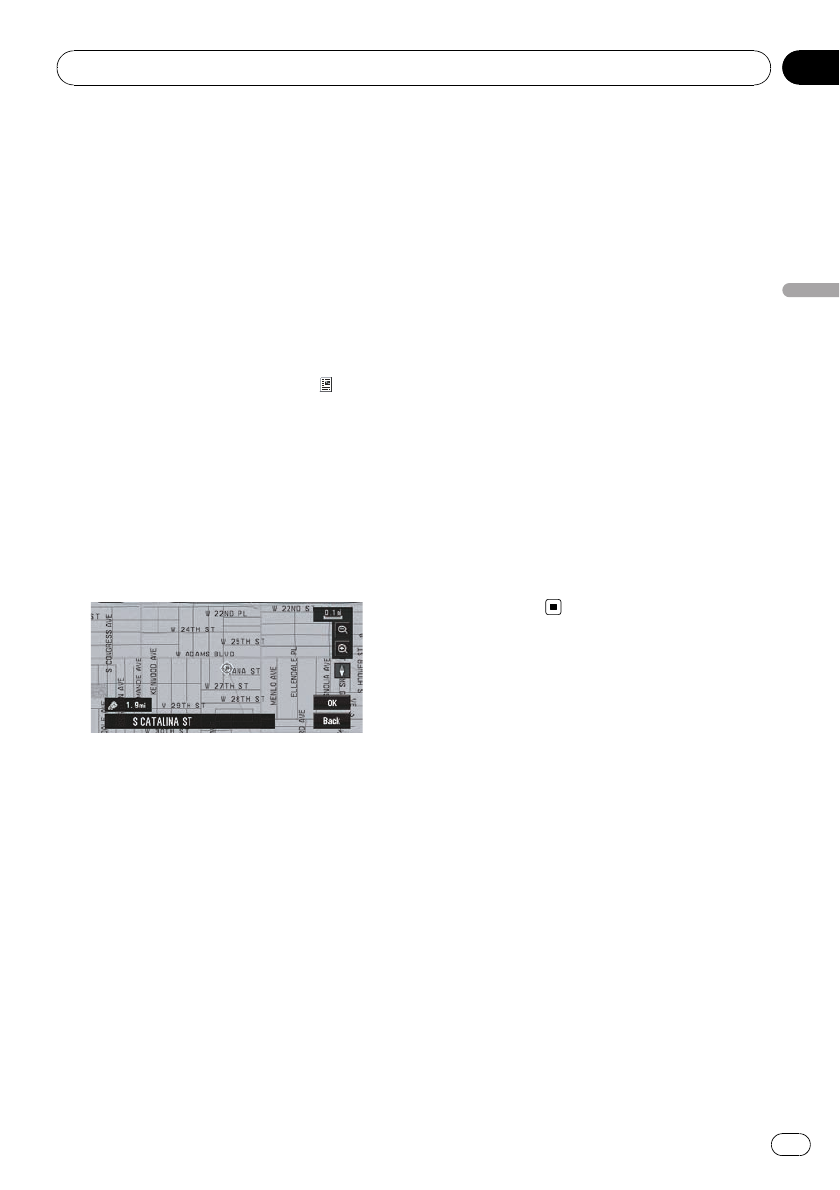
p Because deleted data cannot be restored,
take extra care not to select [Delete All Ad-
dress Book Entries] and [Delete All Desti-
nations] by mistake.
Changing the position of locations
registered in Address Book
You can select a location registered in Ad-
dress Book, display a map of its surroundings
and change its position.
1 In Address Book menu, touch
on the
right-hand side of the place whose position
you want to change.
2 Touch [Edit Information], and then
touch [Modify Location].
The map of the selected area and its surround-
ings appears.
3 Touch the display to change its posi-
tion, then touch [OK].
4 Touch [Save].
The position is changed.
Loading registered locations
data from a Disc
Address Book data stored on a CD-R/-RW
and DVD-R/-RW can be loaded to the naviga-
tion system.
This function is used when moving Address
Book data from a Pioneer navigation system
with a PC card slot (e.g., AVIC-900DVD) to a
Pioneer navigation system without a PC card
slot.
p When moving data, copy the folder named
“POINT” from the PC card to a personal
computer. Then use the personal computer
to store POINT folder in the first level of a
CD-R/-RW and DVD-R/-RW.
1 Insert a disc to the disc loading slot.
2 Touch [Settings] in NAVI MENU, then
touch [System Options].
3 Touch [Read from Disc].
The list of groups appears.
4 Touch the desired group.
5 Touch the desired locations.
Selected locations are marked. To load the
data from other locations, repeat this step.
Alternative option:
All:
All the locations are selected (or canceled) at
once.
6 Touch [OK].
The data of the selected locations is stored in
Address Book.
Editing the Navigation Utilities
En
65
Chapter
05
Editing the Navigation Utilities