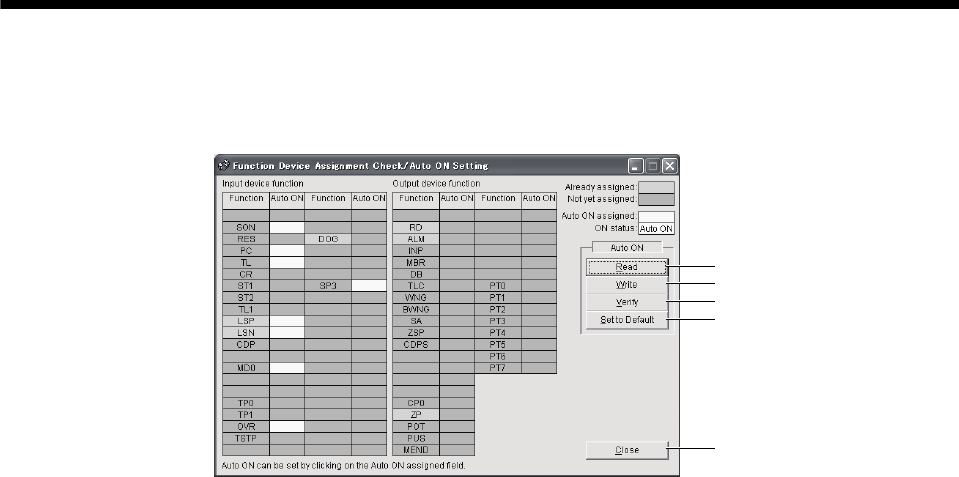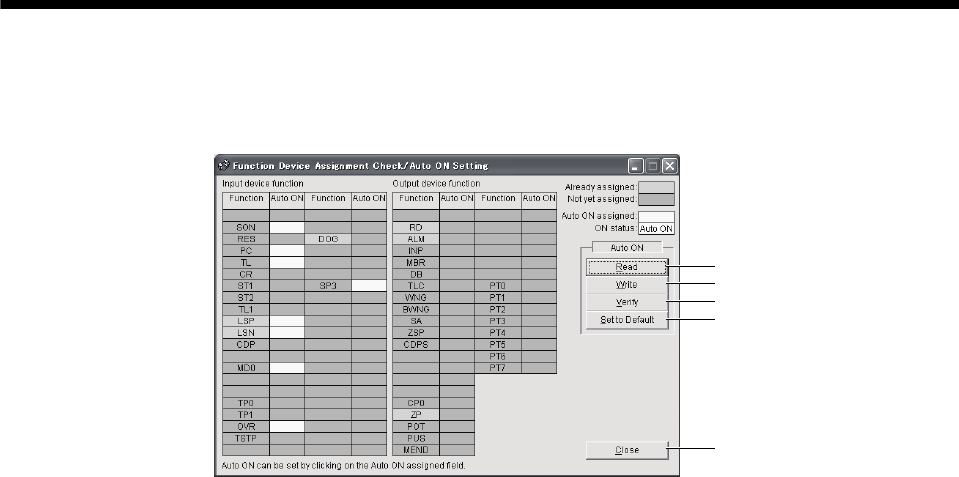
7 - 12
7. MR Configurator
(c) Function device assignment checking auto ON setting display
Click the "Assignment check / auto ON setting" button in the DIDO function display window displays the
following window.
d)
c)
e)
b)
a)
The assigned functions are indicated by.
The functions assigned by auto ON are grayed. When you want to set auto ON to the function that is
enabled for auto ON, click the corresponding cell. Clicking it again disables auto ON.
1) Auto ON read of function assignment ( a) )
Click "Read" button reads the functions set for auto ON from the interface unit and extension IO unit.
2) Auto ON write of function assignment ( b) )
Click "Write" button writes the functions currently set for auto ON to the interface unit and extension
IO unit.
3) Auto ON verify of function assignment ( c) )
Click "Verify" button verifies the current auto ON setting in the interface unit and extension IO unit
with the auto ON setting on the screen.
4) Auto ON initial setting of function assignment ( d) )
Click "Set to Default" button initializes the auto ON setting.
5) Quitting the function device assignment checking/auto ON setting window ( e) )
Click "Close" button exits from the window.