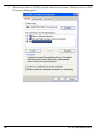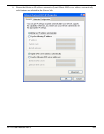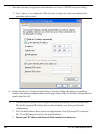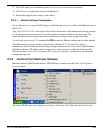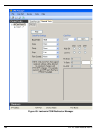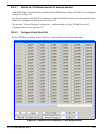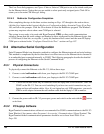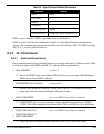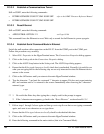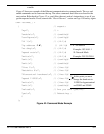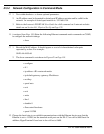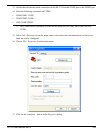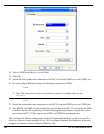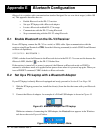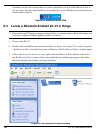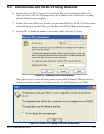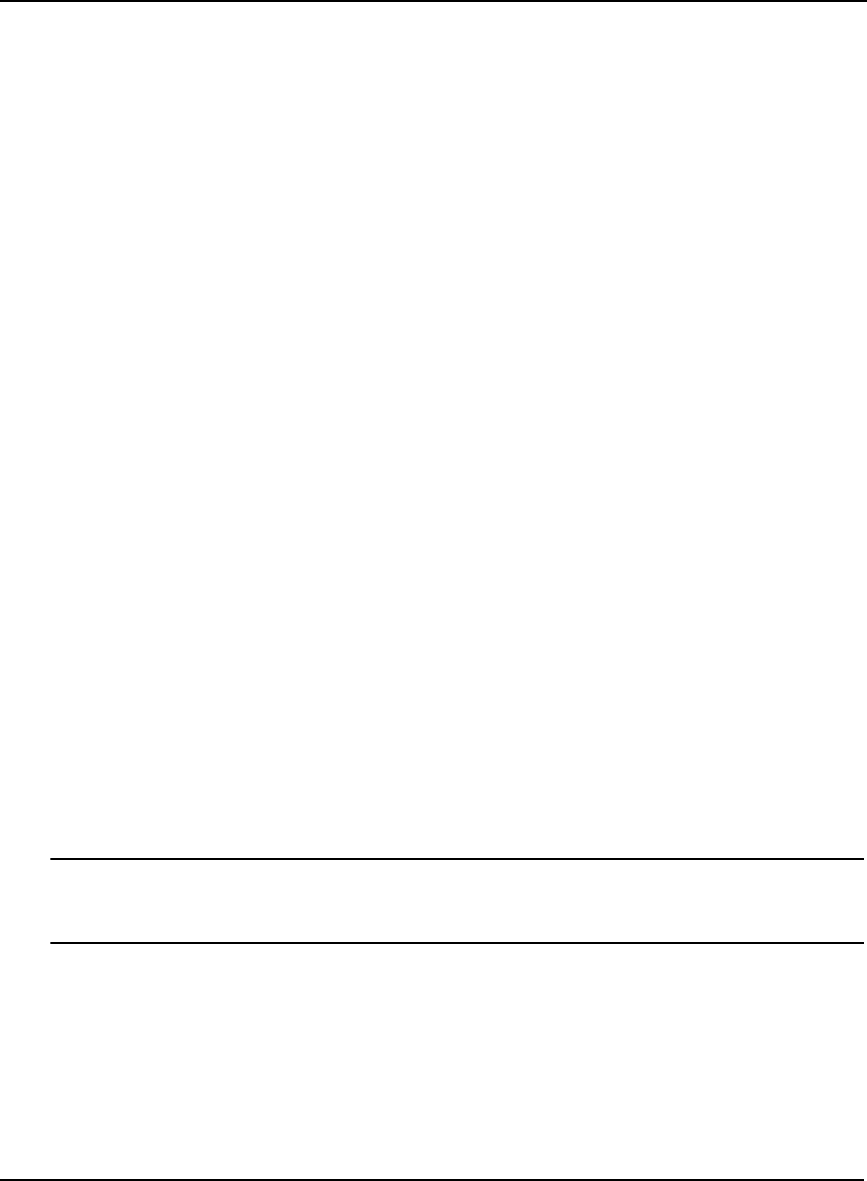
190 DL-V3 User Manual Rev 3
D.3.3.2 Establish a Communications Tunnel
Still on COM2, enter the following commands:
• INTERFACEMODE COM3 TCOM1 NONE OFF
refer to the OEMV Firmware Reference Manual
• INTERFACEMODE COM1 TCOM3 NONE OFF
D.3.3.3 Reset Ethernet
Still on COM2, enter the following command:
• APPCONTROL OPTION 12 1
see Pages 85-86
This command forces the Ethernet to reset. Wait only a second for the Ethernet to power up again.
D.3.3.4 Establish Serial Command Mode in Ethernet
Switch the null-modem cable connection on the DL-V3 from the COM2 port to the COM1 port.
Follow this procedure very carefully.
1. Select File | Properties in the HyperTerminal menu. The Connections Properties dialog appears.
2. Click on the Settings tab in the Connections Properties dialog.
3. Click on the ASCII Setup button in the Settings tab. The ASCII Setup dialog appears.
4. Ensure that the Echo typed characters locally check box is unchecked. Normally it is useful to see
what you are typing but for the following step we are only interested in what the Ethernet device
returns to the screen.
5. Click on the OK buttons until you return to the main HyperTerminal window.
6. Type the character ‘!’ and wait for a returned ‘!’ character to appear. If it does not, repeat entering
the ! and continue until a ! is returned to the screen. Immediately after observing the ! character
returned, type:
• xyz
1. Do not hit the Enter key after typing the z, simply wait for the prompt to appear
2. If the ! character never appears, go back to the “Reset Ethernet” section aboveD.3.3.3.
7. Follow steps 1 through 3 above again and then go on to step 8 now that we are typing commands
again, and want to see characters as we type them.
8. Ensure that the Echo typed characters locally check box is checked this time.
9. Click on the OK buttons until you return to the main HyperTerminal window.
10. Enter the following command in the main window (that is in Command Mode)