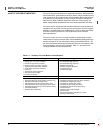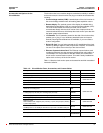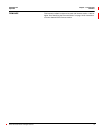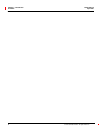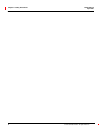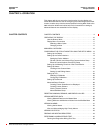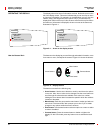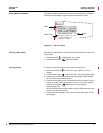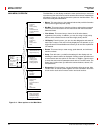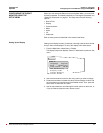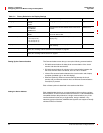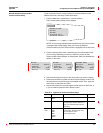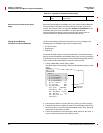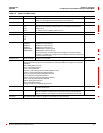Chapter 3—Operation 63230-300-212
Operating the Display April 2001
© 2001 Schneider Electric All Rights Reserved
10
The display shows four lines of information at a time. Notice the arrow on the
left of the display screen. This arrow indicates that you can scroll up or down
to view more information. For example, on the Main Menu you can view the
Resets, Setup, and Diagnostics menu options only if you scroll down to
display them. When at the top of a list, the arrow moves to the top line. When
the last line of information is displayed, the arrow moves to the bottom as
illustrated in Figure 3–1.
Figure 3–1: Arrow on the display screen
The buttons on the display let you scroll through and select information, move
from menu to menu, and adjust the contrast. Figure 3–2 shows the buttons.
Figure 3–2: Display buttons
The buttons are used in the following way:
• Arrow buttons. Use the arrow buttons to scroll up and down the options
on a menu. Also, when a value can be changed, use the arrow buttons to
scroll through the values that are available. If the value is a number,
holding the arrow button down increases the speed in which the numbers
increase or decrease.
• Menu button. Each time you press the menu button, it takes you back one
menu level. The menu button also prompts you to save if you’ve made
changes to any options within that menu structure.
• Enter button. Use the enter button to select an option on a menu or select
a value to be edited.
• Contrast button. Press the contrast button to darken or lighten the
display. On the LCD model, press any button once to activate the back
light.
OPERATING THE DISPLAY
MAIN MENU
Meters
Min/Max
View Alarms
MAIN MENU
Resets
Setup
Diagnostics
How the Buttons Work
Arrow buttons
Menu button
Enter button
Contrast button