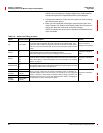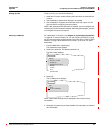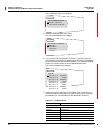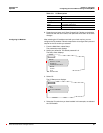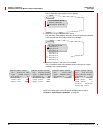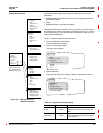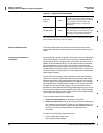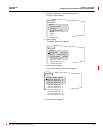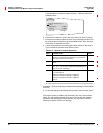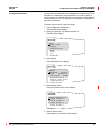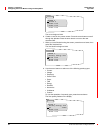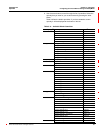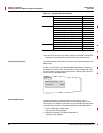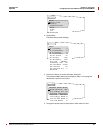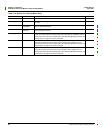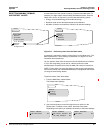Chapter 3—Operation 63230-300-212
Configuring the Circuit Monitor Using The Setup Menu April 2001
© 2001 Schneider Electric All Rights Reserved
30
In this example, we selected Custom Quantity 1. Table 3–8showsthe
available values.
6. Use the arrow buttons to scroll to the menu option you want to change.
7. Press the enter button to select the value. The value begins to blink. Use
the arrow buttons to scroll through the available values. Then, press the
enter button to select the new value.
8. Use the arrow buttons to scroll through the other options on the menu, or
if you are finished, press the menu button to save.
An asterisk (*) next to the quantity indicates that the quantity has been added
to the list.
9. To save the changes to the Display Setup screen, press the menu button.
The custom quantity is added to the Quantities List in the Custom Screen
Setup. The new quantity appears at the end of this list after the standard
quantities. After creating the custom quantity, you must create a custom
screen to be able to view the new quantity.
Table 3–8: Options for Custom Quantities
Option Available Values Default
Lbl Name of the quantity up to 10 characters. Press the arrow
buttons to scroll through the characters. To move to the
next option, press the menu button.
Register 4- or 5-digit number of the register in which the quantity
exists.
1,000
Scale Multiplier of the register value can be one of the following:
.001, .01, .1, 1.0, 10, 100 or 1,000. See “Scale Factors” on
page 91 for more information.
1,000
Format Integer
D/T—date and time
MOD10L4—Modulo 10,000 with 4 registers
MOD10L3—Modulo 10,000 with 3 registers
MOD10L2—Modulo 10,000 with 2 registers
Label
Integer
Modulo 10,000 is used to store energy. See the SMS online help for more.
Use the Label format only when a label has been defined with no corresponding register.
Custom Quantity 1
Lbl:
Register 1,000
Scale 1,000
Format Integer