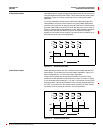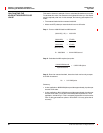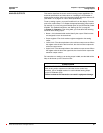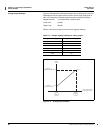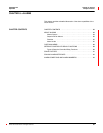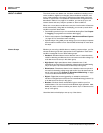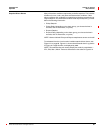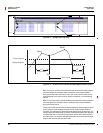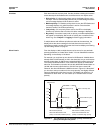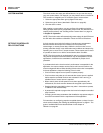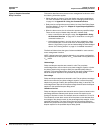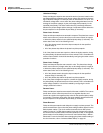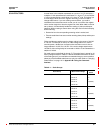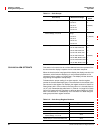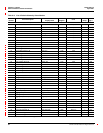63230-300-212 Chapter 6—Alarms
April 2001 About Alarms
87
© 2001 Schneider Electric All Rights Reserved
Each alarm also has a priority level. Use the priorities to distinguish between
events that require immediate action and those that do not require action.
• High priority—if a high priority alarm occurs, the display informs you in
two ways: the LED on the display flashes until you acknowledge the alarm
and a message displays while the alarm is active.
• Medium priority—if a medium priority alarm occurs, the LED flashes and
a message displays only while the alarm is active. Once the alarm
becomes inactive, the LED stops flashing.
• Low priority—if a low priority alarm occurs, the LED on the display
flashes only while the alarm is active. No alarm message is displayed.
• No priority—if an alarm is setup with no priority, no visible representation
will appear on the display. Alarms with no priority are not entered in the
Alarm Log. See Chapter 7—Logging for alarm logging information.
If multiple alarms with different priorities are active at the same time, the
display shows the alarm message for the last alarm that occurred. For
instructions on setting up alarms from the circuit monitor display, see “Setting
Up and Editing Alarms” on page 21.
From the display or
SMS, multiple alarms can be set up for one particular
quantity (parameter) to create alarm “levels”. You can take different actions
depending on the severity of the alarm.
For example, you could set up two alarms for kW Demand. A default alarm
already exists for kW Demand (no. 26 in the alarm list), but you could create
another custom alarm for kW Demand, selecting different pickup points for it.
The custom kW Demand alarm, once created, will appear in the standard
alarm list. For illustration purposes, let’s set the default kW Demand alarm to
120 kW and the new custom alarm to 150 kW. One alarm named
kW
Demand
; the other
kW Demand 150kW
as shown in Figure 6–3. Note that if
you choose to set up two alarms for the same quantity, use slightly different
names to distinguish which alarm is active. The display can hold up to 15
characters for each name. You can create up to 10 alarm levels for each
quantity.
Figure 6–3: Two alarms set up for the same quantity with different
pickup and dropout set points
Priorities
Alarm Levels
100
120
130
140
150 Alarm #43 Pick Up
Alarm #26 Pick Up
Alarm #26 Drop Out
Alarm # 43 Drop Out
kW Demand
kW Demand (default)
Alarm #26 kW Demand with
pickup of 120 kWd, medium priority
kW Demand 150kW (custom)
Alarm #43 kW Demand with
pickup of 150 kWd, high priority
Time
Demand OK Demand OK
Approaching
Peak Demand
Below Peak
Demand
Peak Demand
Exceeded