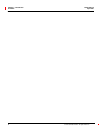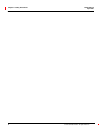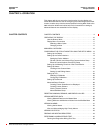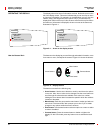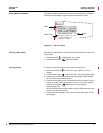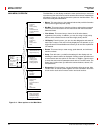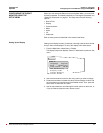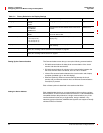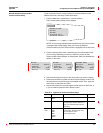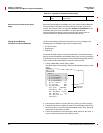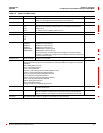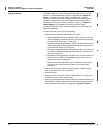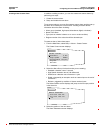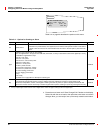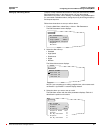Chapter 3—Operation 63230-300-212
Configuring the Circuit Monitor Using The Setup Menu April 2001
© 2001 Schneider Electric All Rights Reserved
14
The Communications menu lets you set up the following communications:
•
RS-485
communications for daisy-chain communication of the circuit
monitor and other
RS-485 devices.
•
RS-232
communications for point-to-point communication between the
the circuit monitor and a host device, such as a
PC or modem.
•
Infrared Port
communications between the circuit monitor and a laptop
computer (available only on the
VFD display).
•
Ethernet Options
for Ethernet communications between the circuit
monitor and your Ethernet network when an Ethernet Communications
Card (
ECC)ispresent.
Each of these options is described in the sections that follow.
Each
POWERLOGIC device on a communications link must have a unique
device address. The term communications link refers to 1–32
POWERLOGIC
compatible devices daisy-chained to a single communications port. If the
communications link has only a single device, assign it address 1. By
networking groups of devices,
POWERLOGIC systems can support a virtually
unlimited number of devices.
Table 3–1: Factory Defaults for the Display Settings
Option Available Values Selection Description Default
Language English
Francais
Espanol
Language used by the display. English
Date MM/DD/YYYY
YYYY/MM/DD
DD/MM/YYYY
Data format for all date-related values of the circuit
monitor.
MM/DD/YYYY
Time Format 2400hr
AM/PM
Time format can be 24-hour military time or 12-hour
clock with AM and PM.
2400hr
VFD Sensitivity Off
1=0–6ft(0–15 m)
2=0–12 ft (0–31 m)
3=0–20 ft (0–51 m)
Sensitivity value for the proximity sensor (for the VFD
display only).
2
Display Timer 1, 5, 10, or 15 minutes Number of minutes the display remains illuminated
after inactivity.
5
Custom Quantity Creating custom quantities is an advanced feature that is not required for basic setup. To learn more about this
feature, see “Creating Custom Quantities to be Displayed” on page 28.
Custom Screen Creating custom screens is an advanced feature that is not required for basic setup. To learn more about this
feature, see “Creating Custom Screens” on page 31.
Setting Up the Communications
Setting the Device Address