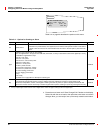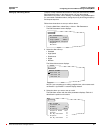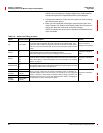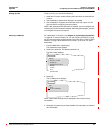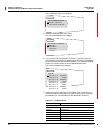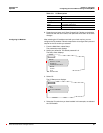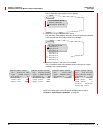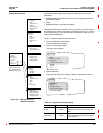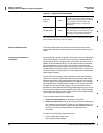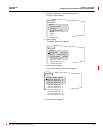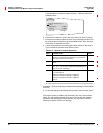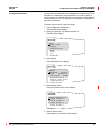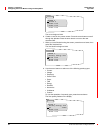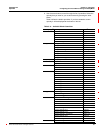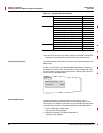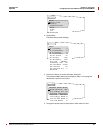Chapter 3—Operation 63230-300-212
Configuring the Circuit Monitor Using The Setup Menu April 2001
© 2001 Schneider Electric All Rights Reserved
28
The features discussed in this section are not required for basic circuit
monitor setup, but can be used to customize your circuit monitor to suit your
needs.
Any quantity that is stored in a register in the circuit monitor can be displayed
on the remote display. The circuit monitor has a list of viewable quantities
already defined such as average current, power factor total, and so forth. In
addition to these predefined values, you can define custom quantities that
can be displayed on a custom screen. For example, if your facility uses
different types of utility services such as water, gas, and steam, you may want
to track usage of the three services on one convenient screen. To do this, you
could set up inputs to receive pulses from each utility meter, then display the
scaled register quantity.
For the circuit monitor display, custom quantities can be used to display a
value. Don’t confuse this feature with
SMS custom quantities. SMS custom
quantities are used to add new parameters which
SMS can use to perform
functions.
SMS custom quantities are defined, for example, when you add a
new
POWERLOGIC-compatible device to SMS or if you want to import data
into
SMS from another software package. You can use the SMS custom
quantities in custom tables and interactive graphics diagrams, but you cannot
use circuit monitor display custom quantities in this way.
Custom quantities
that you define for display from the circuit monitor are not available to
SMS
.
They must be defined separately in SMS.
To use a custom quantity, perform these tasks:
1. Create the custom quantity as described in this section.
2. Create a custom screen on which the custom quantity can be displayed.
See “Creating Custom Screens” on page 31 in the following section. You
can view the custom screen by selecting from the Main Menu, Meters >
Custom. See “Viewing Custom Screens” on page 34 for more
information.
To create a custom quantity, follow these steps:
1. From the Main Menu, select Setup.
The password prompt displays.
Engy/Dmd
Reset
Q
0–9998
Enter apassword in the Engy/DmdReset field
to create a password for resetting Energy and
Demand. These options appear on the Reset
menu, and they can also be locked. See
“Advanced Meter Setup” on page 34 for
instructions.
Min/Max Reset
Q
0–9998
Enter a password in the Min/Max Reset field
to create a password for resetting the Min/
Max, which appears on the Reset menu. This
optioncanalsobelocked.See“Advanced
Meter Setup” on page 34 for instructions.
QThe word “Locked” appears next to a reset option that is inaccessible. If all of the
reset options are locked, “Locked” will appear next to the Resets option in the Main
Menu, and the Resets menu will be inaccessible.
Table 3–7: Options for Password Setup
Advanced Setup Features
Creating Custom Quantities to
be Displayed